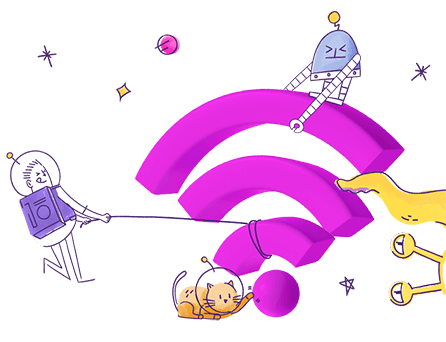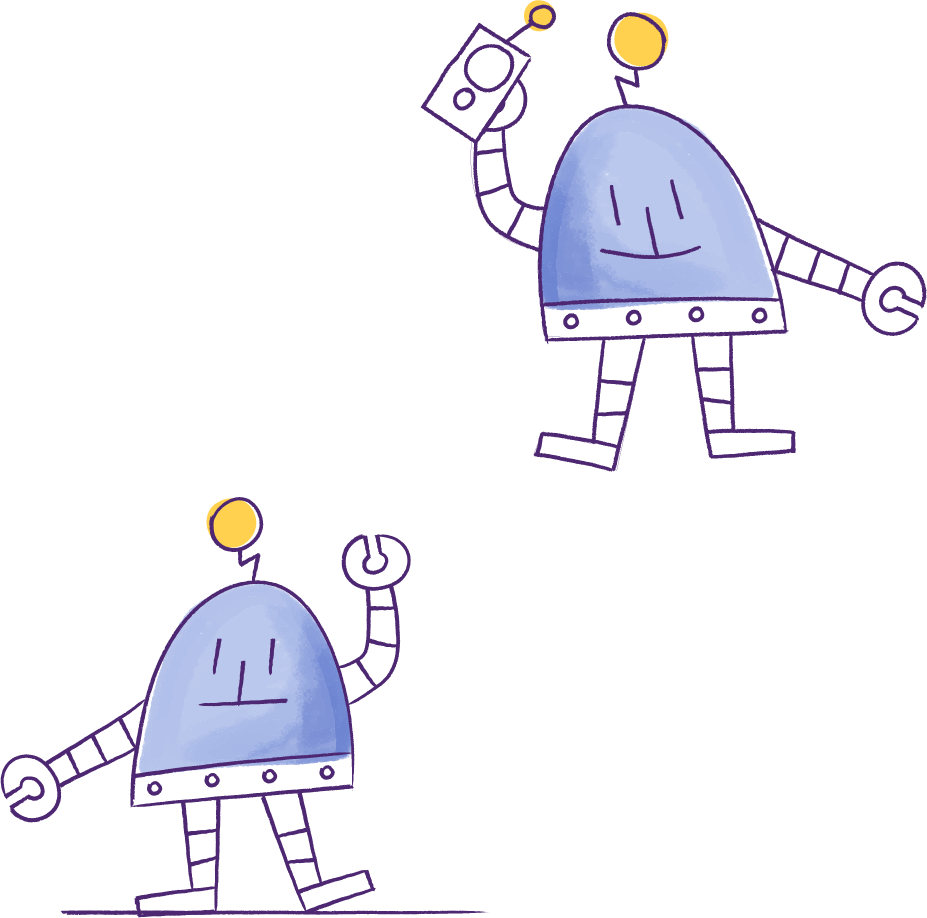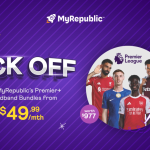- MyRepublic
As the most tech-savvy one in the family, it’s really only a matter of time before I have to troubleshoot someone’s home Wi-Fi issues. And I’m sure my mom isn’t the only one who can’t tell the difference between the internet, our broadband connection and our Wi-Fi.
It just goes to show how important good Wi-Fi is to our everyday lives. For many, the internet is Wi-Fi.
Thankfully, you don’t have to be a tech expert or an engineer to fix slow wireless speeds, bad reception or other Wi-Fi issues. Here are 8 pretty simple ways to enhance your home Wi-Fi:
 For the best Wi-Fi signal coverage, make sure that your Wi-Fi router is placed in an elevated spot, like the top of a shelf or mounted on a wall.
For the best Wi-Fi signal coverage, make sure that your Wi-Fi router is placed in an elevated spot, like the top of a shelf or mounted on a wall.
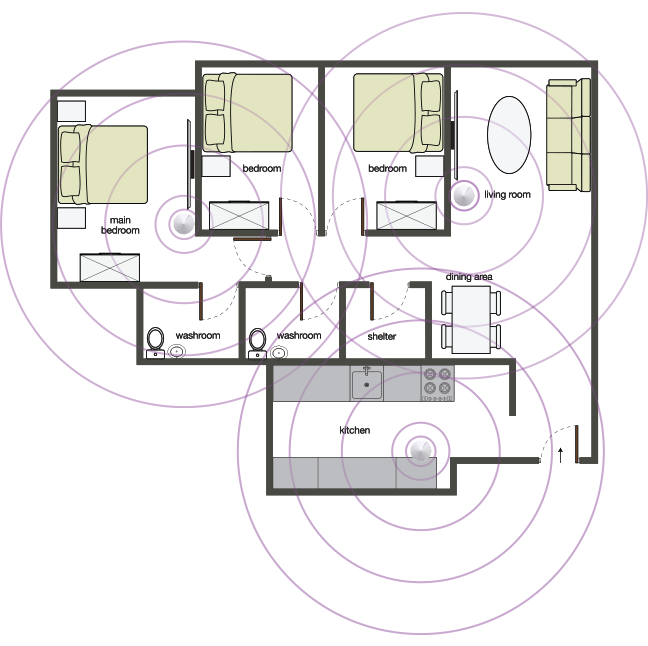 What’s Wi-Fi mesh? A mesh Wi-Fi system consists of several small routers (like mini routers) that connect to each other like different points on a web, forming one unified Wi-Fi mesh network. And each mesh router unit (other than the “base” unit) only needs a power source to run so they’re easy enough to install around your home.
What’s Wi-Fi mesh? A mesh Wi-Fi system consists of several small routers (like mini routers) that connect to each other like different points on a web, forming one unified Wi-Fi mesh network. And each mesh router unit (other than the “base” unit) only needs a power source to run so they’re easy enough to install around your home.
 So if your house has Wi-Fi “dead zones”, extending your Wi-Fi coverage to those areas is simple as placing a Wi-Fi mesh router unit there.
There are a variety of Wi-Fi mesh products available in the market today. MyRepublic offers the Wi-Fi mesh Deco M9 system bundled with 1Gbps fibre broadband which comes with 2 mesh routers. If you have a bigger home, you can simply purchase more mesh routers to extend your mesh Wi-Fi network coverage.
So if your house has Wi-Fi “dead zones”, extending your Wi-Fi coverage to those areas is simple as placing a Wi-Fi mesh router unit there.
There are a variety of Wi-Fi mesh products available in the market today. MyRepublic offers the Wi-Fi mesh Deco M9 system bundled with 1Gbps fibre broadband which comes with 2 mesh routers. If you have a bigger home, you can simply purchase more mesh routers to extend your mesh Wi-Fi network coverage.
 For example, if a Wi-Fi router says it’s “802.11ac”, it’s using the Wireless AC standard. If it says “802.11n”, it is the Wireless N standard.
Just like newer phone or computer models, a newer Wi-Fi standard means better technology and support for faster wireless speeds. So far Wi-Fi standards, from oldest to latest are A, B, G, N and AC.
So if you have an older router, make sure that your Wi-Fi router supports at least 802.11n and if you have the budget, consider investing in a 802.11ac router.
For example, if a Wi-Fi router says it’s “802.11ac”, it’s using the Wireless AC standard. If it says “802.11n”, it is the Wireless N standard.
Just like newer phone or computer models, a newer Wi-Fi standard means better technology and support for faster wireless speeds. So far Wi-Fi standards, from oldest to latest are A, B, G, N and AC.
So if you have an older router, make sure that your Wi-Fi router supports at least 802.11n and if you have the budget, consider investing in a 802.11ac router.
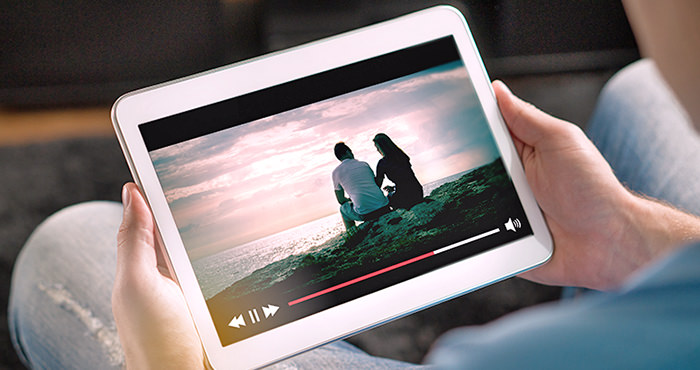 If you upgrade to a new 802.11ac router and none of your devices support Wireless AC, your Wi-Fi speeds aren’t going to improve. Similarly, if your phone cannot detect the 5GHz network, getting a dual band router won’t help your phone’s wireless speeds.
Sometimes the bottleneck limiting your Wi-Fi speeds may be the device or laptop you’re using so it is always good to check which one is using older technology and prioritise their upgrade. Another option is to buy a new Wi-Fi adapter for an older computer.
If you upgrade to a new 802.11ac router and none of your devices support Wireless AC, your Wi-Fi speeds aren’t going to improve. Similarly, if your phone cannot detect the 5GHz network, getting a dual band router won’t help your phone’s wireless speeds.
Sometimes the bottleneck limiting your Wi-Fi speeds may be the device or laptop you’re using so it is always good to check which one is using older technology and prioritise their upgrade. Another option is to buy a new Wi-Fi adapter for an older computer.
1. When Wi-Fi signals go down, we go high
Wi-Fi signals are a kind of radio signal. And just like other radio signals, Wi-Fi signals work best when they travel horizontally and downwards. You know how TV and radio antennas tend to be built on high structures or on top of buildings? Same idea.
A high shelf is a good place to put your Wi-Fi router
2. Like seriously you need to go high
Because Wi-Fi signals tend to travel downward and out, the opposite is also true: Wi-Fi signals are awful at travelling upward. In other words, if your home has multiple floors, relying on only a ground-floor router is probably going to lead to disappointing speeds and coverage. The most popular solution is to set up a second Wi-Fi router upstairs, extending your coverage. There are a few ways to do this: MyRepublic, for example, offers a Dual Fibre plan, which comes with 2 fibre broadband lines to one home. You could then use one fibre broadband line for one router downstairs and then run the second line upstairs to a second Wi-Fi router. Alternatively, you could connect a second router to the first one, using the former as an Access Point. This approach can get quite technical but there are a lot of guides that can walk you through the steps online.3. Get stuff out of the way
For Wi-Fi’s sake, please don’t hide your router in a cabinet or cupboard. Walls and physical obstacles can seriously hinder your Wi-Fi signals. Building materials can also affect your Wi-Fi performance. For example, Wi-Fi signals have a lot of trouble going through concrete walls but travel through dry walls more easily. Metal also absorbs radio waves, so a metal fence or metal bars will interfere with Wi-Fi signals passing through. So however ugly your Wi-Fi router may be, the best place for it is in the open.4. Try meshing up your home Wi-Fi
If you’re having trouble with your Wi-Fi coverage and can’t run Ethernet cables around your home or use wired connections, you could get a Wi-Fi mesh system.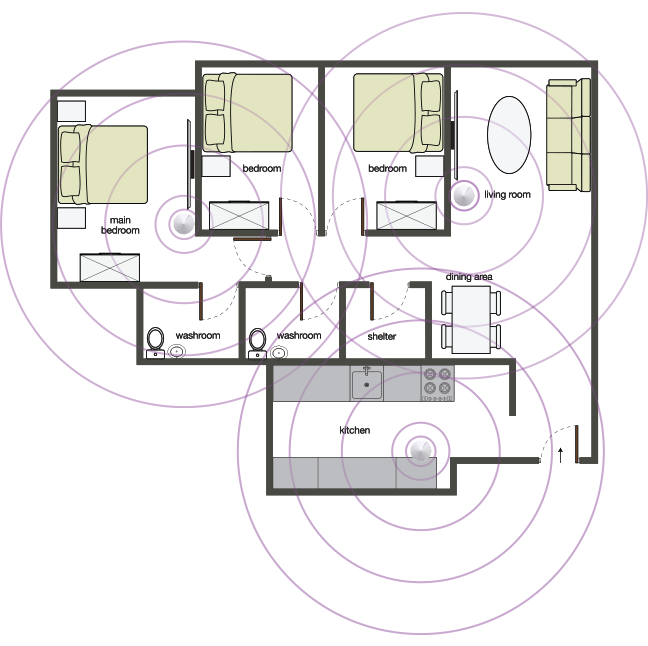 What’s Wi-Fi mesh? A mesh Wi-Fi system consists of several small routers (like mini routers) that connect to each other like different points on a web, forming one unified Wi-Fi mesh network. And each mesh router unit (other than the “base” unit) only needs a power source to run so they’re easy enough to install around your home.
What’s Wi-Fi mesh? A mesh Wi-Fi system consists of several small routers (like mini routers) that connect to each other like different points on a web, forming one unified Wi-Fi mesh network. And each mesh router unit (other than the “base” unit) only needs a power source to run so they’re easy enough to install around your home.

Wi-Fi mesh units are small and designed to be spread across your home
5. Make sure your home Wi-Fi is up to standard
Somewhere on your Wi-Fi router box or manual, you’ll see the term “802.11” followed by a letter or two. This refers to the wireless networking standard your router operates on.
The different Wi-Fi standards over time, with more coming soon!
6. Dual bands are better than one
Remember how I said Wi-Fi signals are radio signals? It’s time to take the concept one step further with Wi-Fi radio frequencies. As radio signals, Wi-Fi signals operate on certain frequencies. If you have different radio signals on the same frequency channel, you are going to get interference. You know the “bzzt-baba-bzzt-baba-bzzzzzt” piercing sound that comes on when you put your phone too near your radio speakers? That’s interference. “Dual band” refers to routers who broadcast Wi-Fi signals on 2 different frequency bands: 2.4GHz and 5GHz. In effect, with a dual band router, you will get 2 separate Wi-Fi networks, one for 2.4GHz and one 5GHz. Depending on your device or computer, you can use either band, although older devices won’t be able to detect the 5GHz band. Generally speaking, the 2.4GHz network usually suffers from interference as it is more limited in available channels and therefore usually slower. The advantage of using 2.4GHz is that it has a larger range. If distance is not an issue, and your device supports it, you should use the 5GHz network as much as possible to avoid interference issues and better Wi-Fi speeds.7. Don’t forget what’s in front of you
Wi-Fi performance doesn’t just depend on your Wi-Fi router, it also depends on what wireless device or computer you’re using.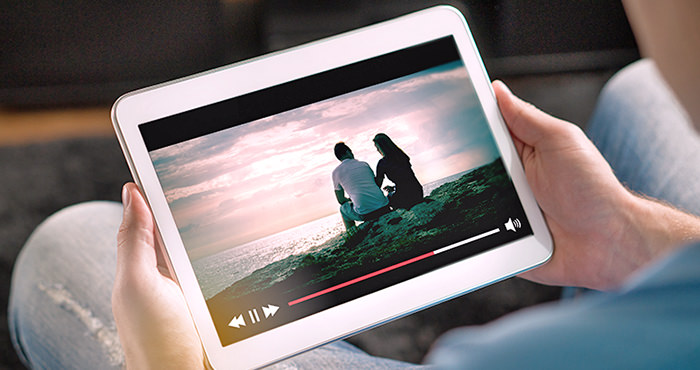
Wi-Fi only goes as fast as the connection’s weakest link and sometimes it’s your device